How do I add a ‘Staff’ SSID?
By default, Fusion WiFi routers do not have a staff SSID broadcasting. Should you wish to activate this, you simply must apply the desired password and activate the network.
First, you must connect to the router via Winbox that you wish to connect to.
On the left-hand column, click ‘Wireless’. A new window will appear. The row in grey font is the staff network profile that requires activating.
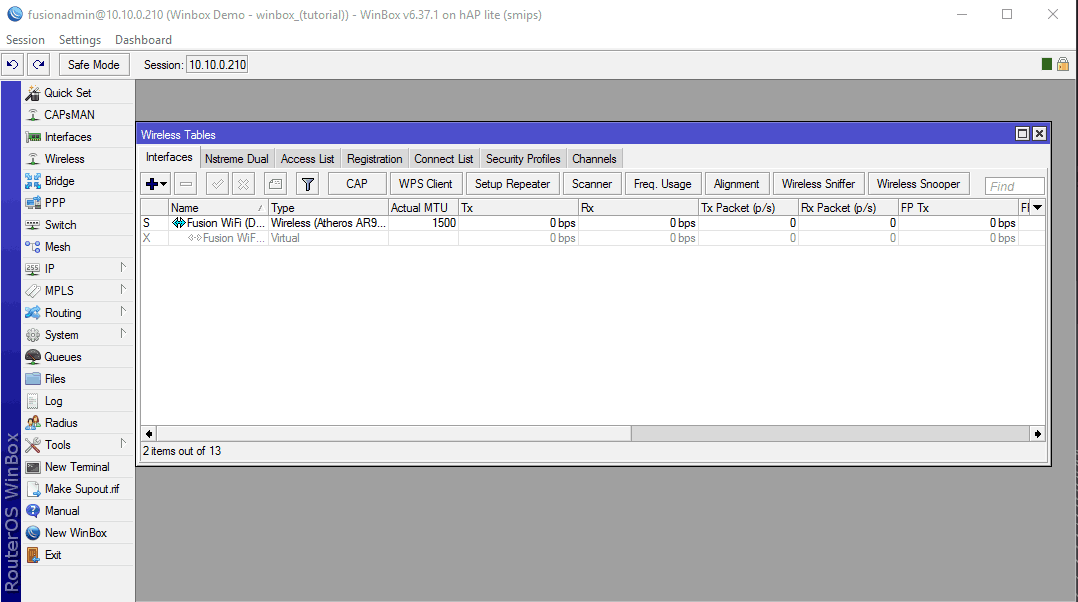
Double click on the grey font row to see more detail on the network. Click Wireless on the new window. You will notice that the Security Profile is set to Secure, this must not be changed.
The SSID can be changed should you wish to. Click Apply and OK on any changes you make.
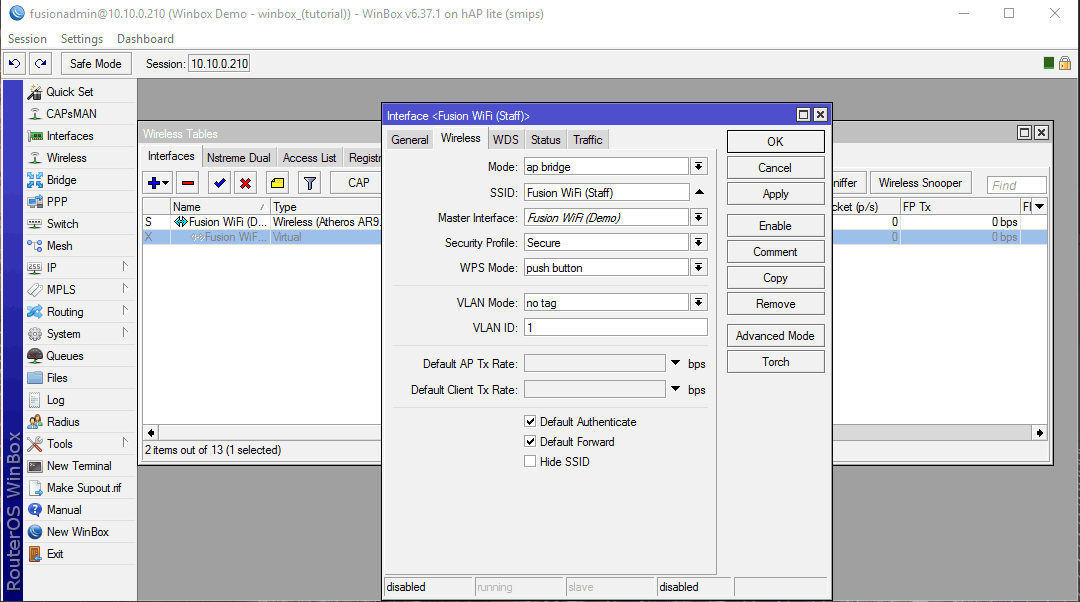
Close the tab and select Security Profiles from the Wireless Tables tab. Double click on the ‘Secure’ row.
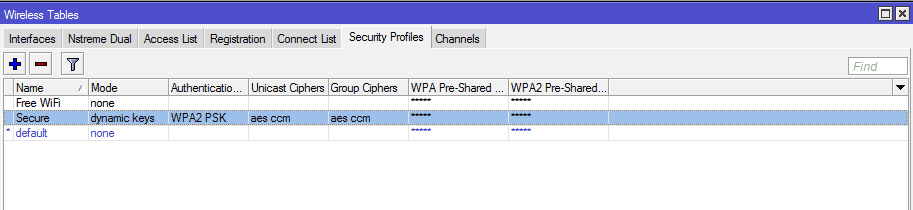
On the General tab of the new pop up, you can set the staff password by typing it into ‘WPA2 Pre-Shared Key’. Click Apply and OK.

Go back to the Interfaces tab in Wireless Tables and select the row that is grey. Click on the blue tick on the panel above. This will change the row to black font and activate the staff SSID.
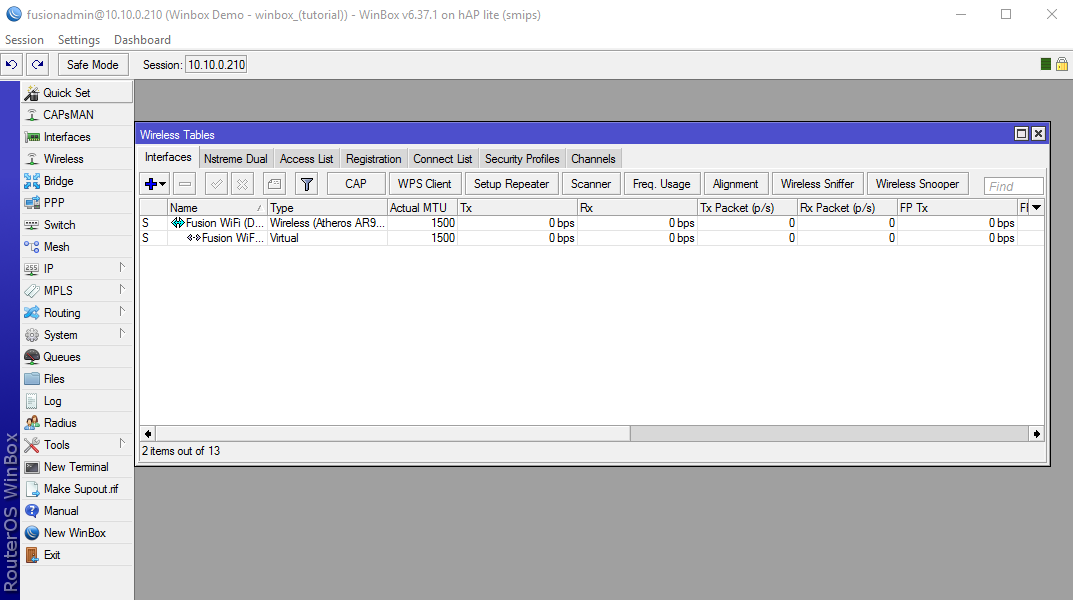
Staff members will now be able to connect their devices by searching for the network and adding the password you set.