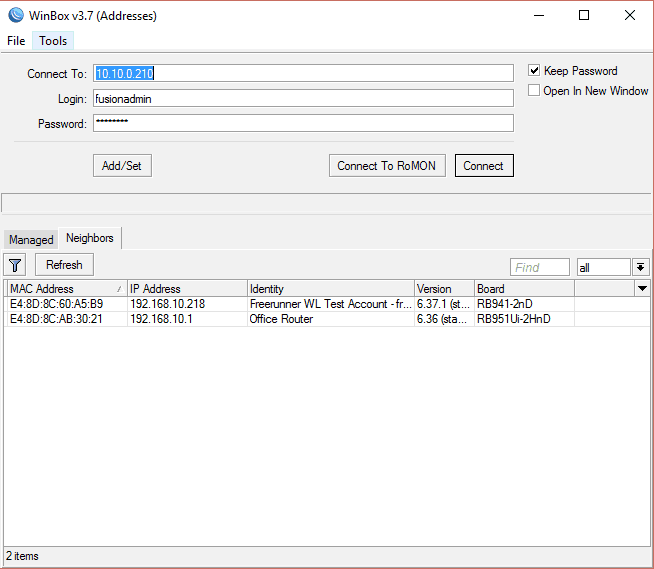How do I access routers remotely?
You may have already read the article, ‘How do I connect to the router?’ article, but that only refers to connecting when you are part of that network.
What happens if you’re not on site and need to remotely log in to your client’s router? It’s very simple and requires just a little bit of extra setup.
- Set up VPN on computer
First, you will need to set up a dedicated VPN on your laptop or PC. To do so, you must contact Fusion WiFi support on +44 (1202) 912202 or support@fusionwifi.com so we can create the required credentials. When this is done, we will provide instructions on how to set up your VPN.
2. Access unique IP address and password
When connecting a router remotely, the Neighbour devices can be disregarded as you will be connecting to a router by its IP address.
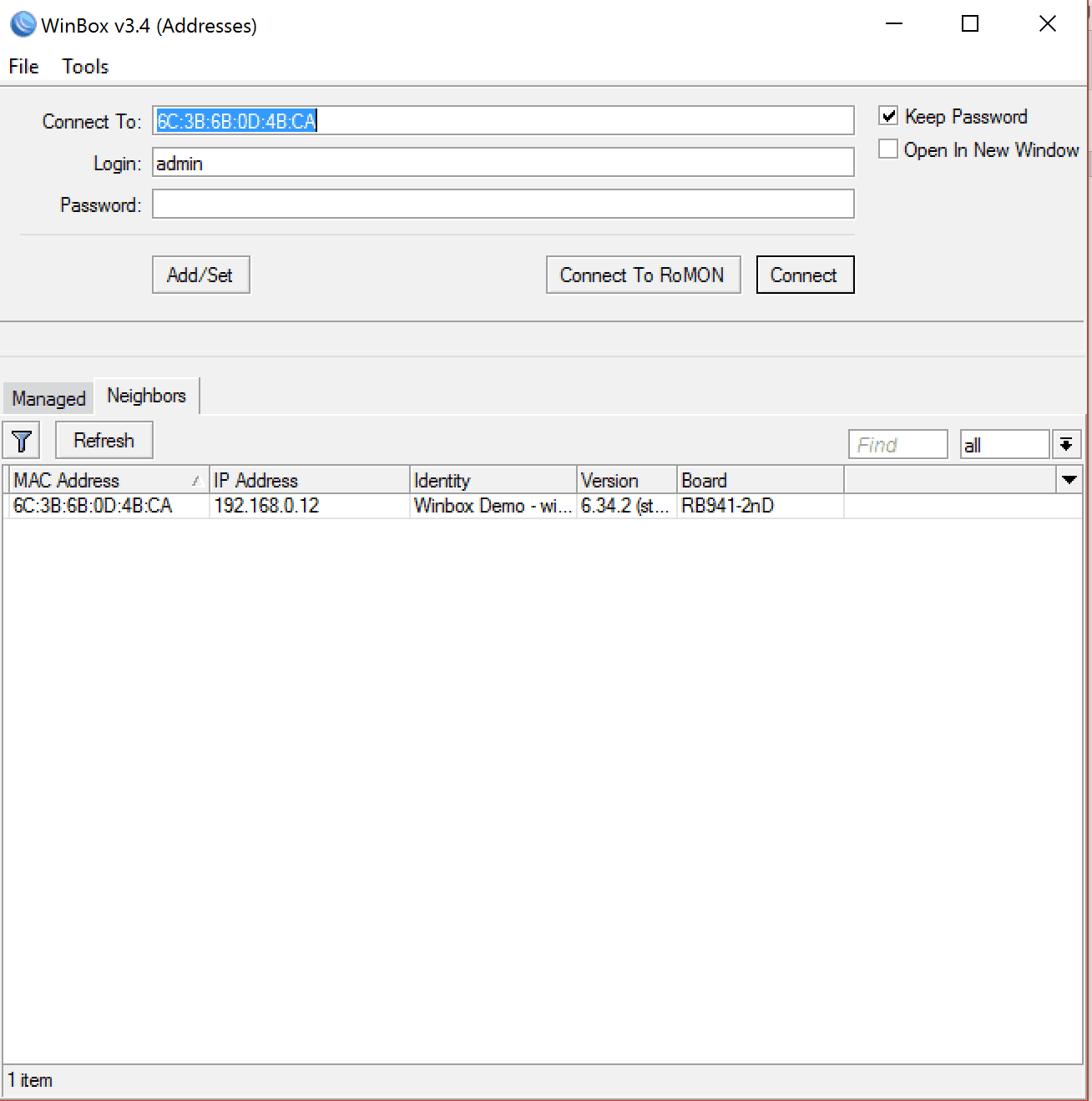
To find the password for the device, you must go to your Fusion WiFi dashboard online at http://dashboard.fusionwifi.com
Go to the Accounts Tab and search for the Account that the router pertains to. Once you have found the account, click on the ‘Locations’ button.
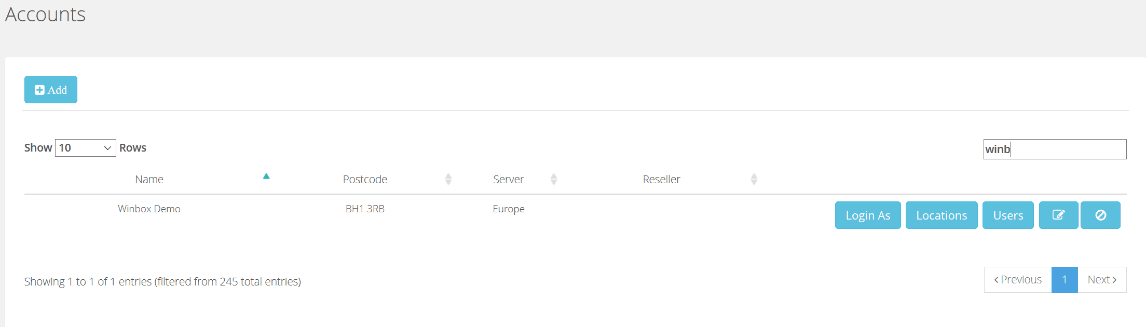
On the Locations tab, find the row that pertains to the locations router you are accessing and the password is in the column named ‘VPN Password’. The IP address is in the adjacent column.
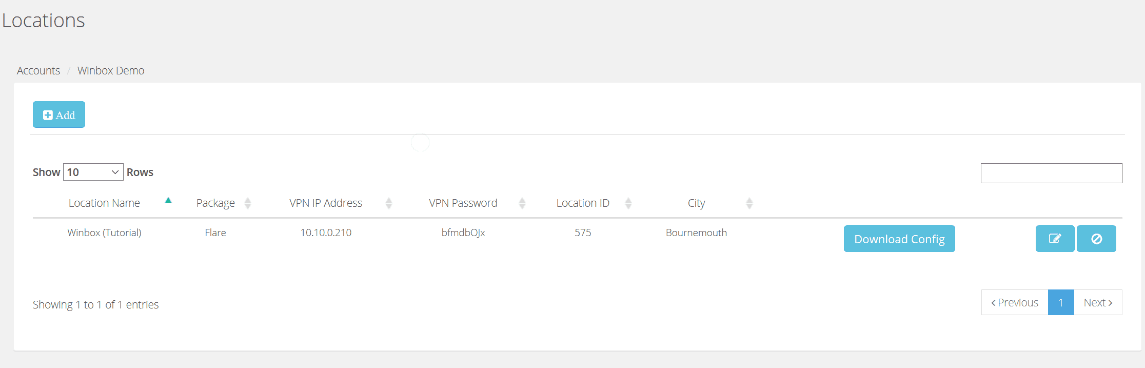
Go back to Winbox and insert the following Login and Password information,
Connect To = *Copy from Fusion WiFi dashboard*
Login = fusionadmin
Password = *Copy from Fusion WiFi dashboard*
Once all the details are populated, click Connect and you will have access to the routers configuration.