How to adjust the default hotspot user session length in Winbox
You may want to adjust the length of time a user gets on the WiFi network before they need to re-authenticate themselves. By default, the session length is set to six hours, but you may want to extend this or shorten it based on your preferences.
1) Log into Winbox in the usual manner for the appropriate location.
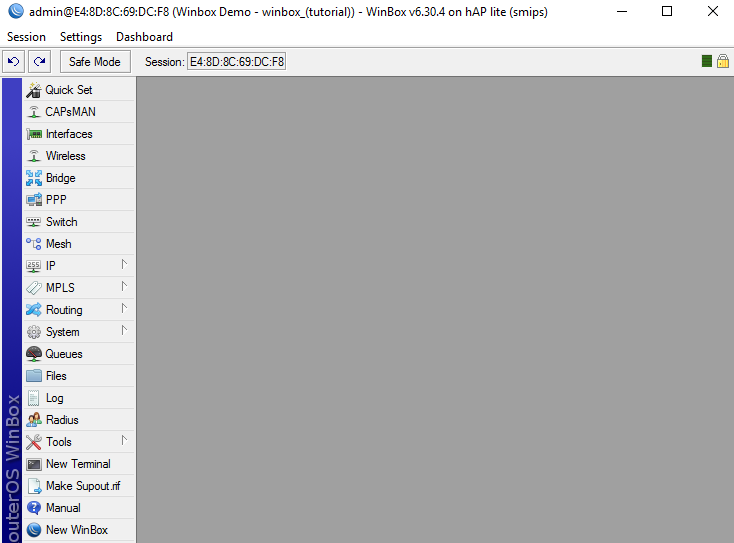
2) Click IP and select Hotspot from the drop-down menu.
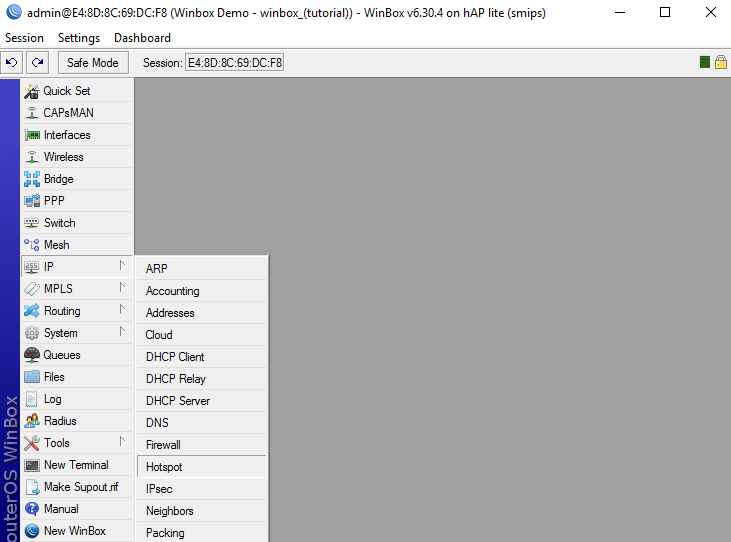
3) View the ‘User Profiles’ tab and double click on the ‘default’ row.
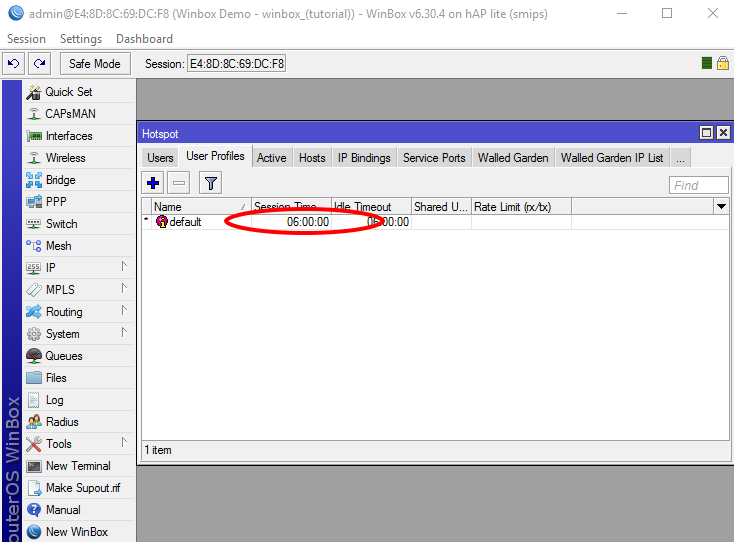
4) View the ‘General’ tab and adjust the fields names as,
• Session Timeout
• Idle Timeout
• Keepalive Timeout
The default session length is set to 6 hours. You will see that this is pre-set in the HH:MM:SS format.
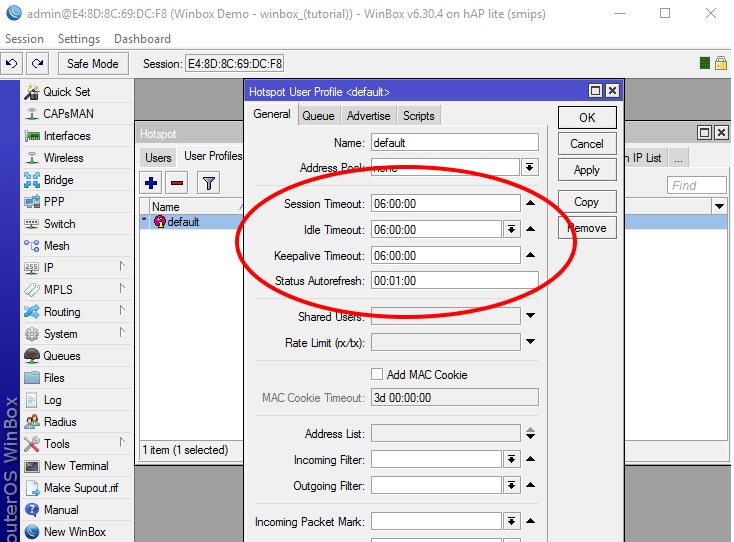
Adjust all three times to the desired session length in the HH:MM:SS format.
IMPORTANT: All three times must be the same.
Users will be asked to log back in at the expiry of the session length by being directed to your branded login page.
5) Click Apply on the right-hand side of the screen. The update is instantly reflected on the network and any new users will be bound by the new network rules.