How to remove a device from the network
From time to time, you may want to remove a device from the network. You cannot permanently remove them from the network, but once they have been disconnected, they will be presented with the login screen once again and asked to reauthenticate.
1) Log into Winbox in the usual manner for the appropriate location.
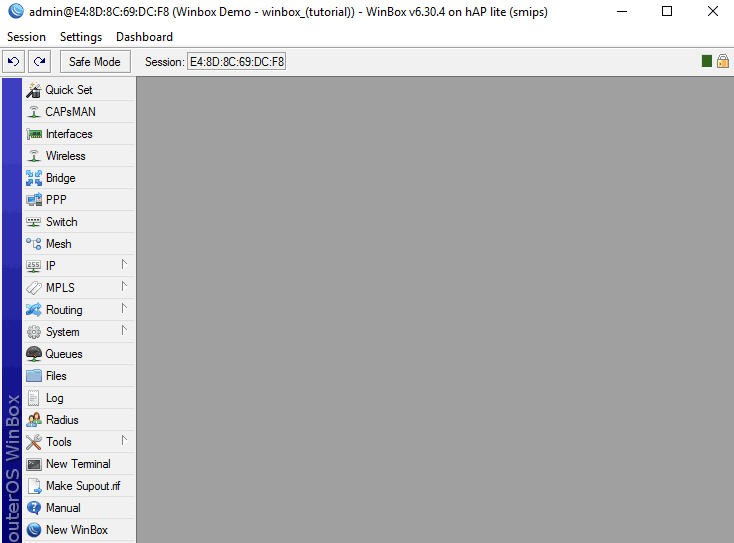
2) Click IP and select Hotspot from the drop-down menu.
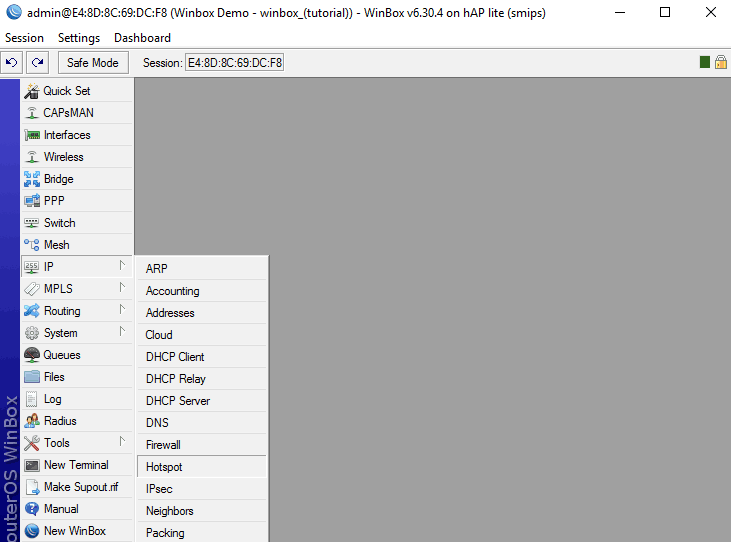
3) View the ‘Active’ tab.
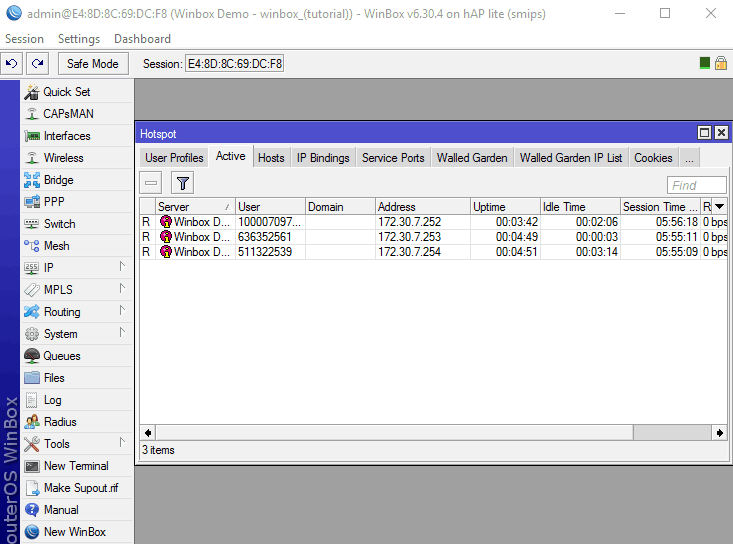
You will see a list of connected devices, identified by the assigned IP address and the User ID.
4) Select the user you wish to disconnect by clicking on the relevant row.
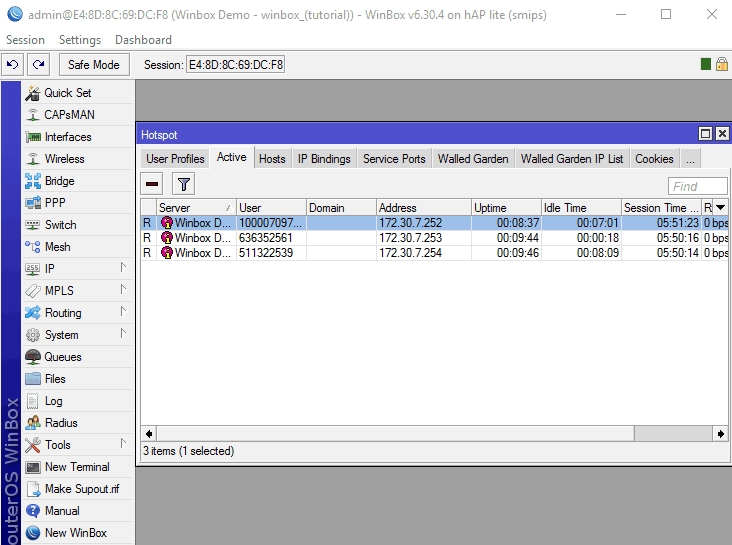
Once selected, click the red minus icon in the top left of the box. PLEASE NOTE – Clicking will remove the user immediately with no confirmation check.
The User number corresponds to the unique profile number assigned by the social media provider. By pasting this number onto the end of the social media URL you will be able to view the users profile. The users privacy settings will limit how much you see.
For Example:
- http://www.facebook.com/[userid]
- http://www.twitter.com/[userid]
- Etc